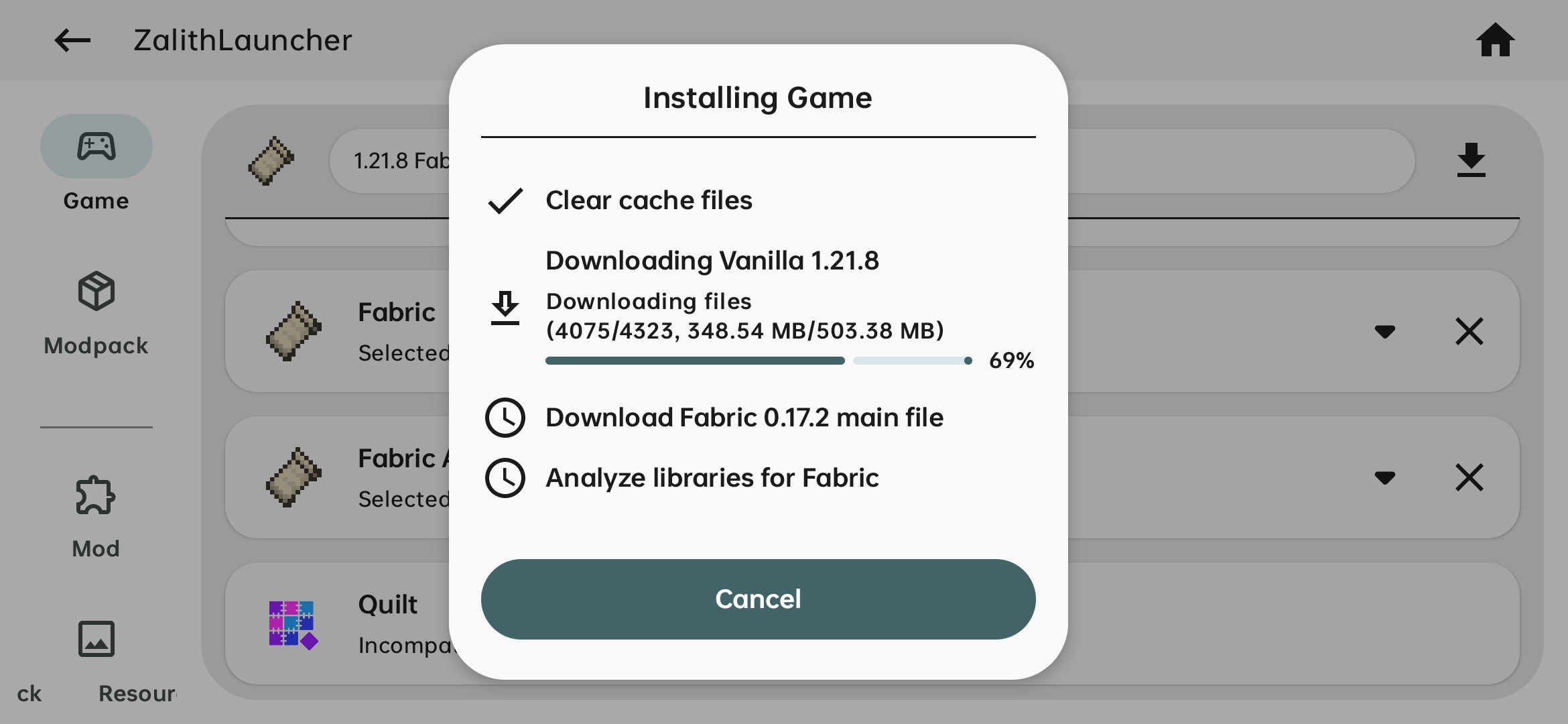Mod Loaders
Notice
This guide is only applicable to Zalith Launcher 2
Author
MovTery - 2025/9/9
Introduction
A mod loader is essential for playing mods on Minecraft Java Edition. You can learn more about it on the Minecraft Wiki.
The launcher provides installation methods for the most popular mod loaders:
This guide is slightly advanced and may not be suitable for beginners. Prerequisite guide:
Installing a Mod Loader
The launcher installs mod loaders in client mode. When downloading a game version, select the mod loader you want to install from the Add-ons list:
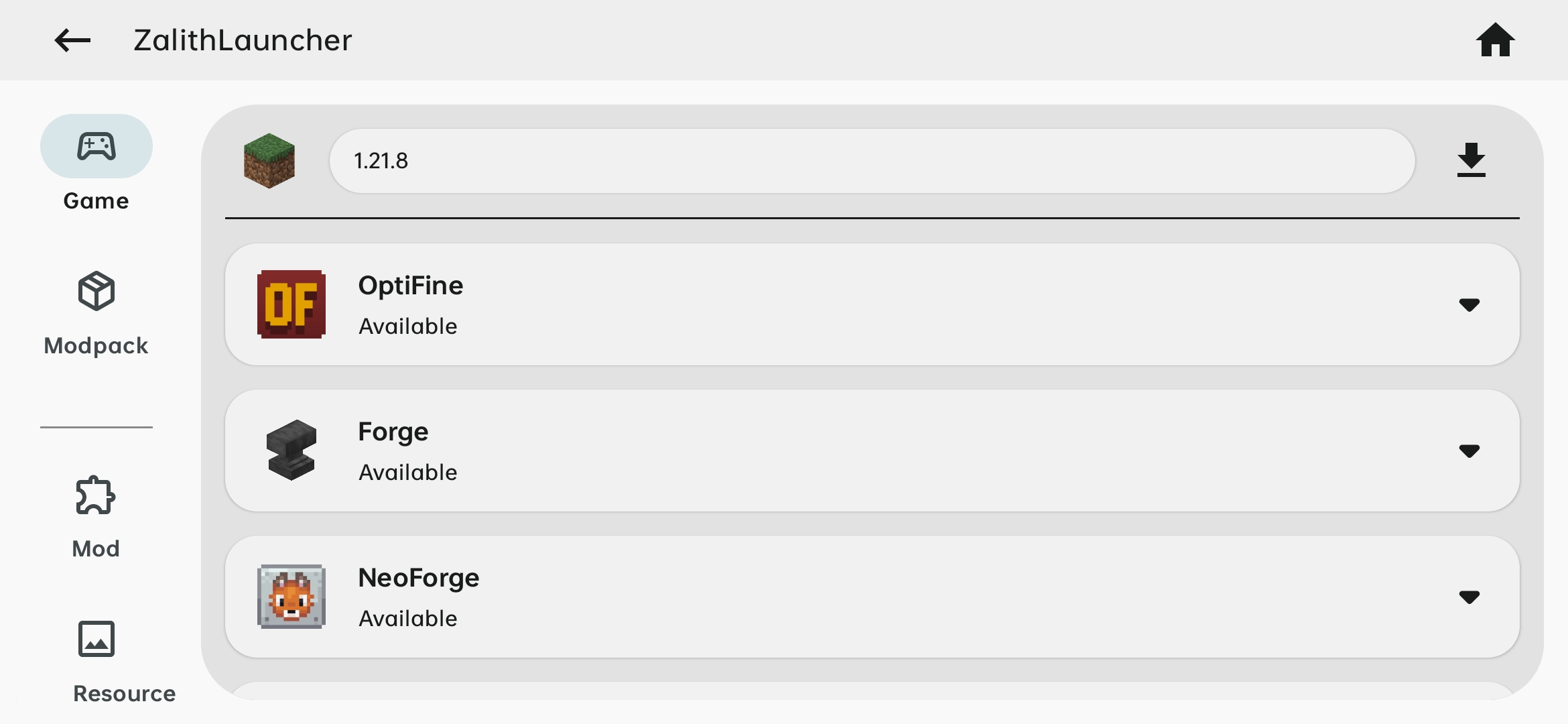
Note that major mod loaders are not compatible with each other. You cannot install multiple mod loaders simultaneously. The launcher will automatically detect this and prevent multi-loader installation.
Add-ons
In the add-ons list, you may notice the following:
- OptiFine
- OptiFine can be installed as a standalone version or as a mod alongside Forge.
When installed as a mod, the version number indicates its Forge compatibility.
- OptiFine can be installed as a standalone version or as a mod alongside Forge.
- Fabric API
- Library mod, Required for most Fabric mods. Because it is so commonly used, the launcher allows installing Fabric API automatically when installing a Fabric version.
- Quilted Fabric API
- Library mod, Required for Quilt, similar to Fabric API.
OptiFine is special because it can be installed as a standalone version or as a mod with Forge.
When installed as a version, OptiFine loads the vanilla Minecraft client as a library, allowing you to use all OptiFine features without modifying the client. However, in this mode, mod loader support is not available.
Notification Permission
When installing a mod loader, you may need to grant notification permission. The launcher uses a foreground service during installation to ensure smooth operation. Without a foreground service, Android may terminate the installation process.
Android requires a notification to inform the user when a foreground service is used. Learn more.
Thus, the launcher requests notification permission.
Installation
After selecting the add-ons you want, click the Install button to begin.
The launcher will automatically perform all installation steps without further action from you. Please wait patiently.